YouTube advice blog
Fixing: “file bigger than 2mb” error – resize a youtube thumbnail (with video)
[VIDEO] The problemSometimes when you upload a thumbnail to YouTube, you get error “file bigger than 2mb”, here’s how to fix it.The problem ...Read article
How to start a youtube channel for your business
[VIDEO] Starting a YouTube channel as a business is basically like starting any other YouTube channel, except for the type of content you post.Of ...Read article
How I blew up a NEW YouTube Channel with 6 videos FAST (2026)
[VIDEO] I started a new channel and didn’t let anyone know I did.Because I don’t want my existing audience to screw up the results of my test.I ...Read article
YouTube keyword tools VidIQ and TubeBuddy a scam?
[VIDEO] I’ve used Tubebuddy for YouTube keyword research and YouTube SEO since 2017.I have a payed TubeBuddy license for multiple channels and ...Read article
YouTube Audience retention - less important than you think
[VIDEO] What is audience retention on YouTube and what does it mean?Audience retention tells the story of how interested viewers are in a video.This ...Read article
YouTube Traffic Sources explained – Get 2.5 million views too
[VIDEO] Where to find YouTube traffic sources (in YouTube Analytics) You can find your traffic sources on the desktop YouTube website in your YouTube ...Read article
YouTube Shorts 2.0 is here - and requires THIS strategy
The time that you could get 10.000 views on a YouTube short as a happy accident is over. YouTube adjusted the algorithm and the landscape changed ...Read article
You should never delete YouTube videos – Why I still did!
[VIDEO] In this article I’m gonna take a look at why you should and shouldn’t delete YouTube videos from your YouTube channel. Why you ...Read article
Harsh truths about why do people not subscribe on YouTube + fix
[VIDEO] Are you ready to hear some red-pill harsh truths about why you do have views but no subscribers? In this article I’ll look at ...Read article
Not getting views? You think about YouTube wrong!
[VIDEO] When you don’t get views on your YouTube video, you must understand two important things: what YouTube is aboutYouTube’s perspective ...Read article
.jpg)
.jpg)
.jpg)
.jpg)
.jpg)
.jpg)
.jpg)
.jpg)
.jpg)
.jpg)